Sketchpad
The MJ4D Sketchpad can be used to mark-up project related diagrams, screenshots and Cross-Section Measurements.
Sheets Manager
- Opens up a selection menu of all the MJ4D Sheet Templates available in a project.
Select
- Select is the default state of the cursor in the sketchpad. Select allows selection and manipulation on elements in the sketchpad.
Free Draw
- A tool that allows you to free draw within the sketchpad. You can rotate, resize, and change the visual appearance of rectangles added to the sketchpad before or after they have been placed.
Text
- A tool that allows you to place a textbox within the sketchpad. You can rotate, resize, and change the visual appearance of rectangles added to the sketchpad before or after they have been placed.
Shapes
The following shapes can be placed, edited and have their properties customized within the sketchpad:
Rectangle
Diamond
Ellipse
Arrow
Line
Measure Distance
A tool that allows you to make distance measurements on measurable images within the sketchpad.
To learn more about this check out the Pointcloud Cross-Section feature reference.
Measure Slope
For placing two-point slope measurements.
Label marker for this tool shows both the slope in degrees & the distance between the two points.
Measure Elevation
A tool that allows you to make elevation measurements on a measurable images within the sketchpad.
To learn more about this check out the Pointcloud Cross-Section feature reference.
Erase
- Point and click to erase elements.
Upload Image
A tool that allows you to place an image from your computer within the sketchpad.
Once clicked, your system’s file explorer will appear and you will be able to select one image of the supported file types to import (Supported file types: .jpg .jpeg .png .svg .gif .jfif .pjpeg .pjp .svgz).
You can rotate, resize, and change the visual appearance of rectangles added to the sketchpad before or after they have been placed.
Reset Canvas
- A tool that allows you to reset the sketchpad, erasing all elements permenantly.
Download Sheet as Image
- A tool that allows you to download the contents of the sketchpad or specific elements that are on the page.
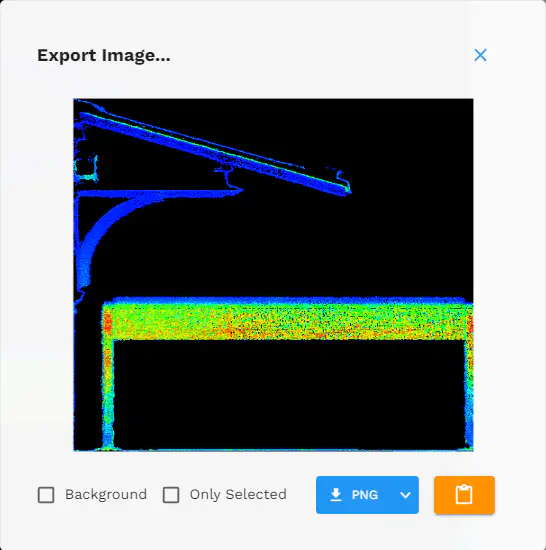
From Left to Right:
Background
Toggle on/off the sketchpad background in your exported image.
If toggled off, the background of the dowloaded image is transparent (default). If toggled on, the background of the downloaded image is white.
Only Selected
Choose to export the entire canvas or just the current elements that are selected.
Be sure to select the element you wish to export before opening the export modal.
Export Dropdown
Choose the format of your export.
Current supported formats are SVG and PNG.
Clipboard
- Copy the contents of the export preview to your clipboard.
Download Sheet As File
- Download your current Sheet as an .mjsh file to your local machine to maintain the elements within your canvas including measurements.
- This file can be reuploaded using the Upload Sheet tool below.
Upload Sheet
- Upload a Sheet (.mjsh or .json format) to the canvas.