Pointcloud Pane Cross-Section
Within the Pointcloud Pane, the Cross-Section measurement panel can be selected by pressing the Cross-Section Toolbar Button.
When selecting this button a measurement will start automatically and can be customized with other items within the toolbar.
This panel is available for placing Cross-Section Measurements (exactly 2 points) as well as Profile Section Measurements (2+ points) with the latter not including the “Generate Cross-Section” button. Learn more by watching the Cross-Section Walkthrough Video.
Retry
- Selecting this will start a new Cross-Section measurement or restart the Cross-Section measurement.
Width
Choose how wide the Cross-Section selection from the pointcloud will be in feet, this defaults to 0.5 ft.
To edit the width click the tool and enter the desired Cross-Section width.
Download Cross-Section
This tool downloads the Cross-Section to one of the supported formats.
Supported formats include CSV, LAS, DXF-2D, DXF-3D
Generate Cross-Section
![]()
This button will enable after the Cross-Section is placed.
Select this to open a Cross-Section Image Form to request a to-scale 2D image of the current captured Pointcloud data.
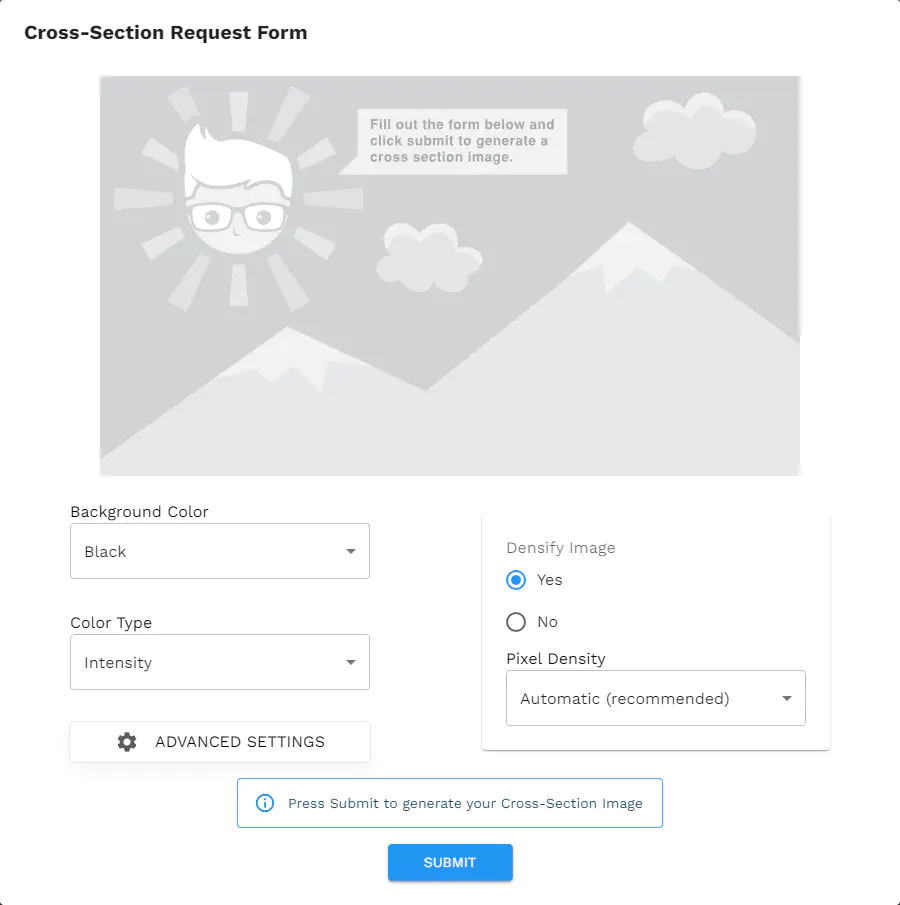
Background Color
- Choose the color or transparency of the background for a Cross-Section image.
Color Type
- Choose between Intensity, RGB, or Solid Color pointcloud color modes.
Densify Image & Pixel Density
Densify Image dictates whether the output will have a pixel densification modifier applied.
This is recommended to have set to Yes to create the highest-quality image.
Pixel Density selections dictate the level in which the pixel densification is applied with Low, Medium, High and Automatic as selection options.
Under Pixel Density, Automatic (recommended) is the default selection and is optimized for the typical pointcloud.
Advanced Settings
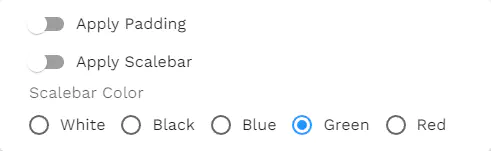
Apply Padding Option to include padding around the edges of a Cross-Section.
Apply Scalebar Include a scalebar that shows a length scale in units of feet or meters depending on the pointcloud.
Scalebar Color Choose the color of your scalebar, default is “Green”.